TL;DR - Results Overview
- Results Table: Ranked list of candidates, sorted by match quality
- Scoring: Universal system (Perfect → Strong → Good → Medium → Moderate → Low → None)
- Columns: Only shows relevant criteria, customizable via column icon
- Actions: Quick access to email, Teams, Salesforce, CV Partner via ”…” menu
Pro Tip: Review both overall score and individual criteria matches for best results
📜 Details
Results Table
The matching results are presented in a clear, sortable table that ranks candidates from best to worst fit. Each row represents a candidate with their total match score and individual criteria matches.
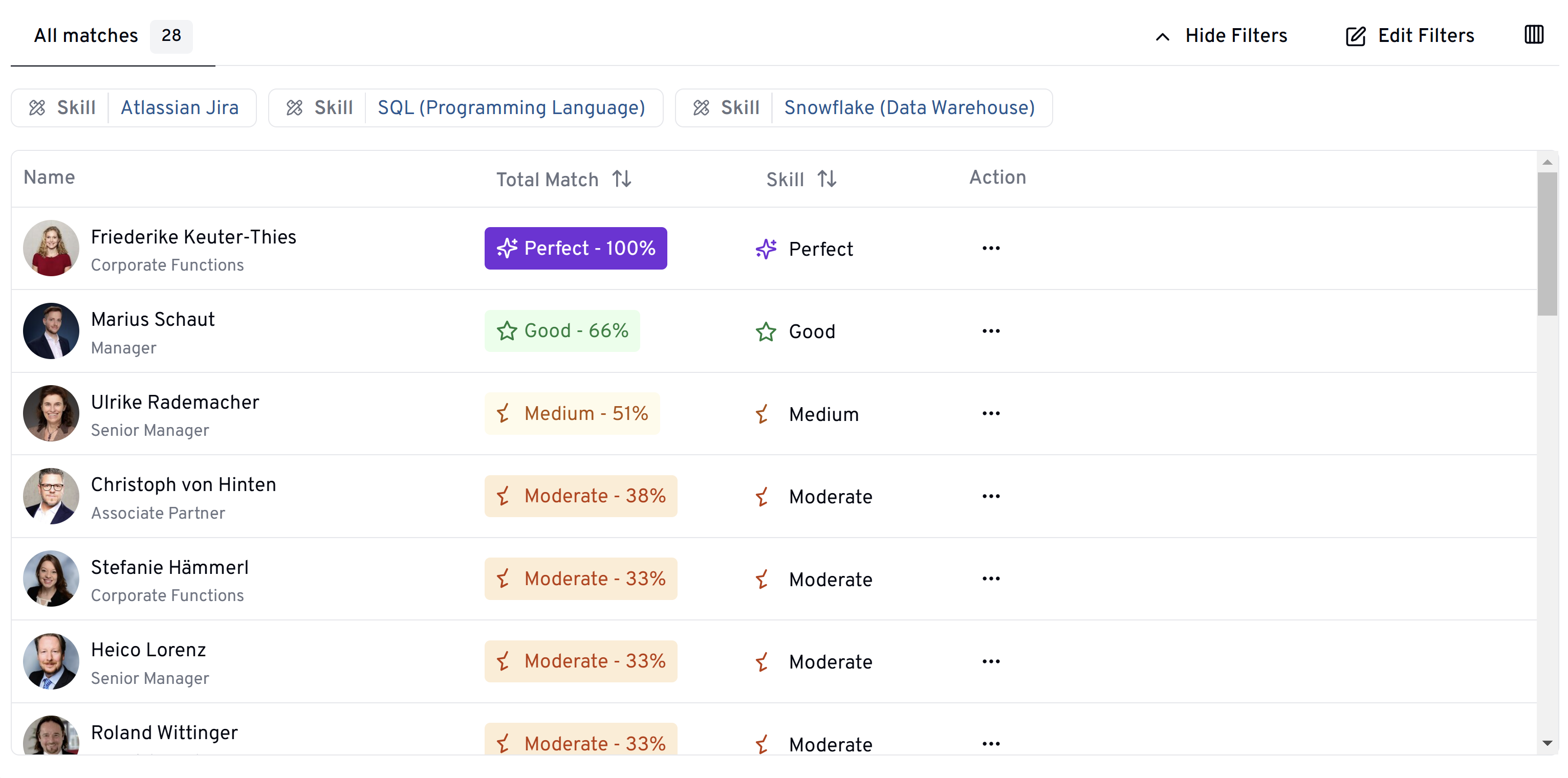
Universal Scoring System
All columns - both total match and individual criteria - follow the same scoring logic and visual representation. For details on how each criterion is calculated, see the “Matching” documentation.
Score Ranges and Indicators
| Score Range | Match Quality | Visual Indicator | Description |
|---|---|---|---|
| 100% | Perfect Match | ✨ Perfect | Exact match for the criterion |
| 99-80% | Strong Match | 💪 Strong | Very high compatibility |
| 79-60% | Good Match | ⭐ Good | Solid compatibility |
| 59-40% | Medium Match | 📊 Medium | Moderate compatibility |
| 39-20% | Moderate Match | 🔸 Moderate | Basic compatibility |
| 19-1% | Low Match | ⚠️ Low | Minimal compatibility |
| 0% | No Match | ❌ None | No compatibility |
Examples:
- Skills column: Shows how well the candidate’s skills match the requirements
- Availability column: Indicates the match percentage for time-related criteria
- Level column: Reflects seniority level compatibility
- Industry column: Shows industry experience match
Dynamic Column Display
Automatic Column Display
- Only columns relevant to your search criteria are shown
- Each used criterion gets its own column
- Unused criteria columns are automatically hidden
Column Customization
- Click the column icon in the upper right corner of the table
- Select/deselect columns to show/hide
- Customize your view based on what’s most important to you
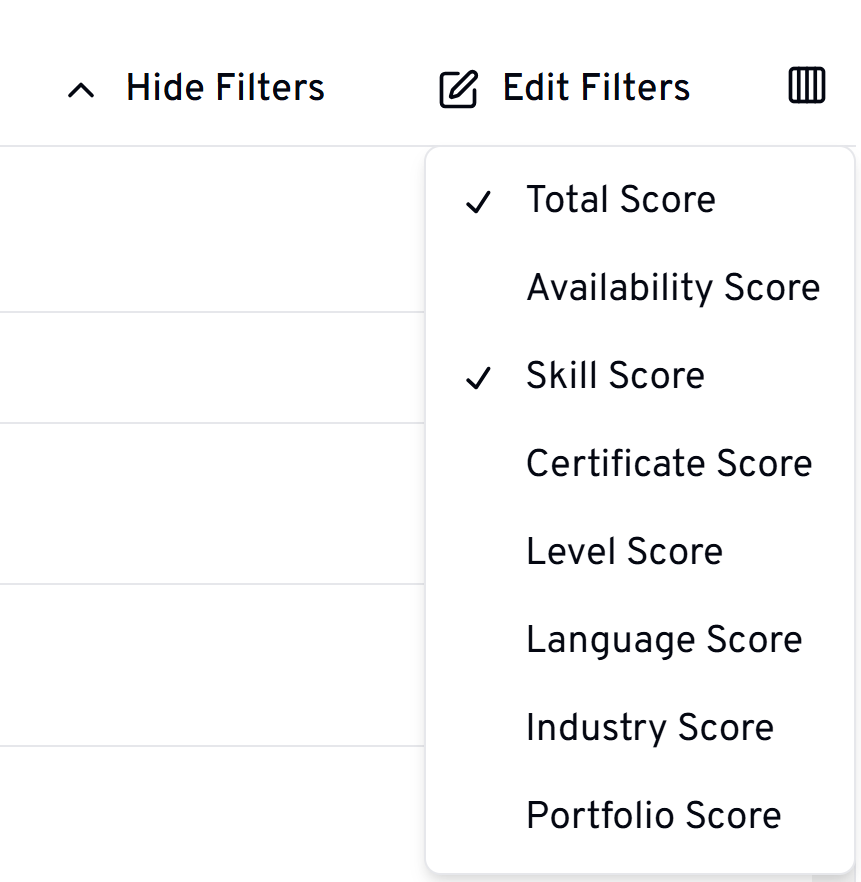
Actions Menu
Click the ”…” (three dots) to access available actions:
- Send email
- Send Teams message
- See user in Salesforce
- See user in CV Partner
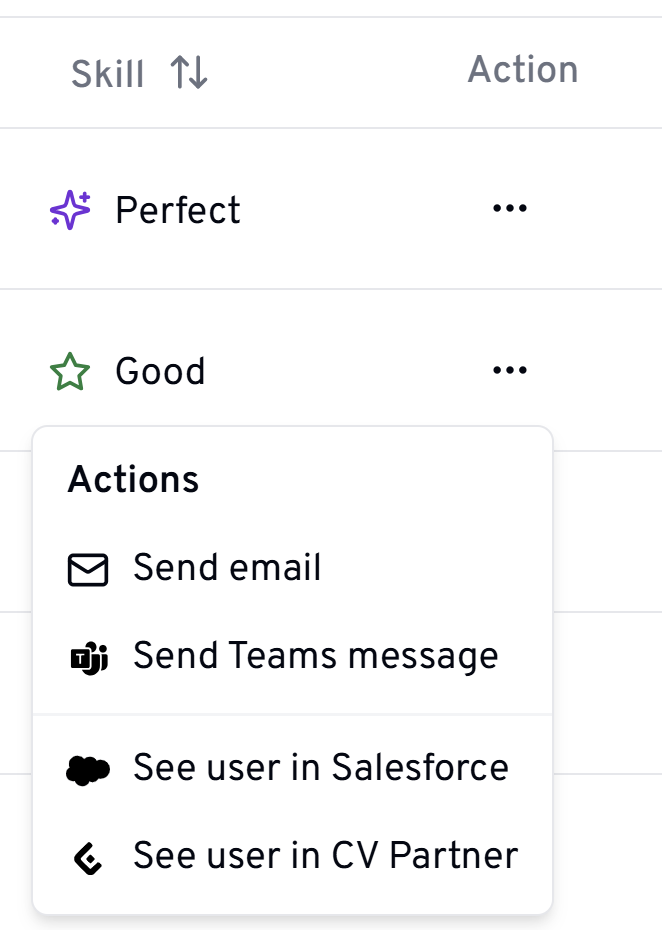
Best Practices
- Review both overall and individual criterion scores
- Use column customization to focus on key criteria
- Refer to the Matching documentation for score calculation details
- Use actions menu to quickly contact or learn more about candidates