TL;DR - Matching Details
- Access: Click any candidate’s name in results table for detailed breakdown
- Profile Overview: See level, languages, industries, expertise at a glance
- Skills Breakdown:
- Matching Skills: Direct matches
- Related Skills: AI-found similar skills with % matc
- Missing Skills: Required but not found ✗
- Other Skills: Complete skill inventor
- Quick Links: Direct access to certificates and availability details
Pro Tip: Look beyond exact matches - related skills and overall skill set can reveal hidden potential
📜 Details
The Matching Details modal provides a comprehensive breakdown of a candidate’s match against your requirements. This view is accessed by clicking on a candidate’s name in the results table.
Scores / matching icons are only applied for the criteria you used in your search
Profile Summary
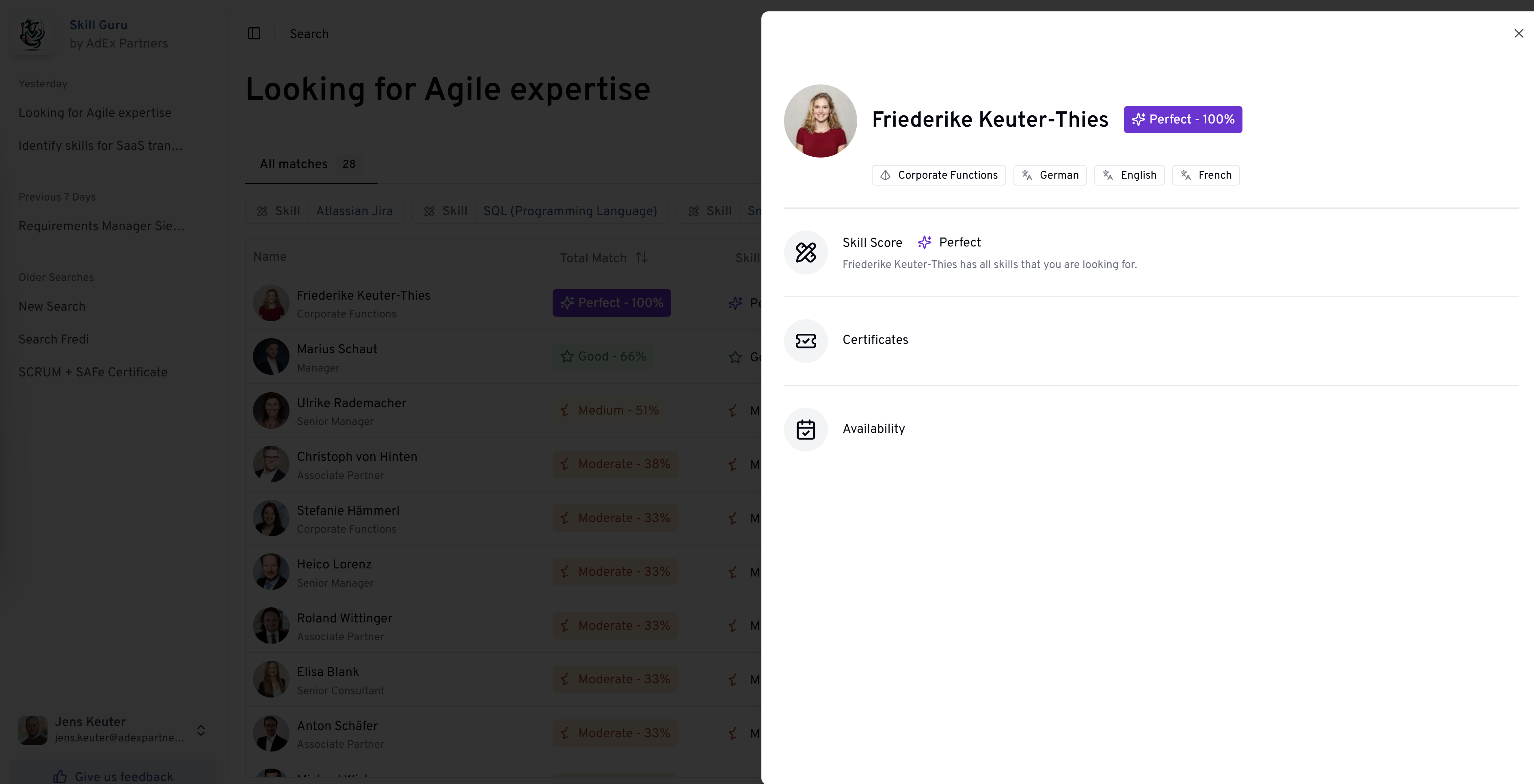
- Shows key profile characteristics
- Displays tags for important attributes:
- Seniority Level (e.g., “Senior Manager”)
- Languages (e.g., “German”, “English”)
- Industry sectors (e.g., “High Tech & Diverse”)
- Expertise areas (e.g., “IT Effectiveness and Transformation”)
Skills Analysis
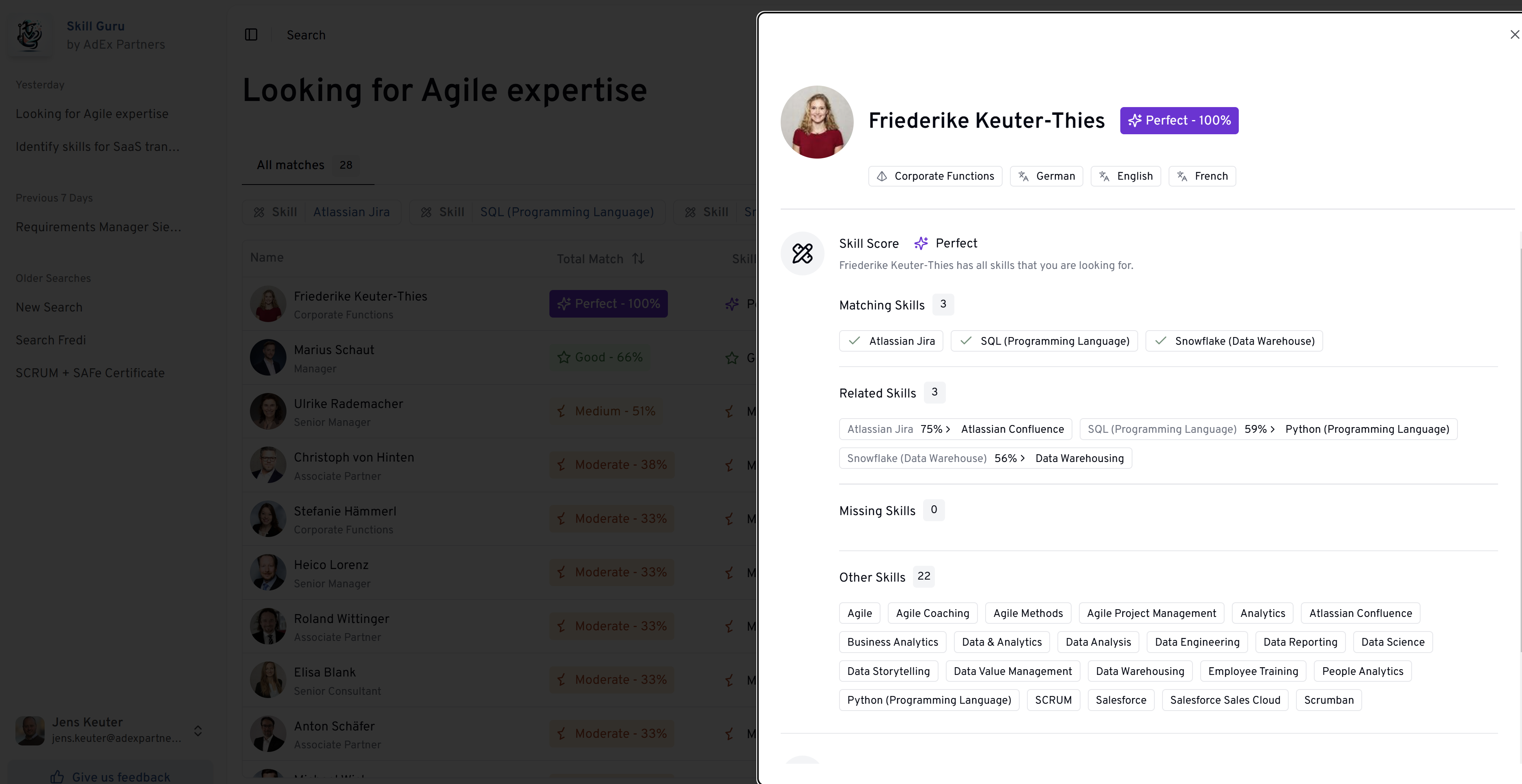
Skill Score
- Overall skill match rating (e.g., “Strong”)
- Quick summary of skill match quality
Matching Skills (with count)
- Lists exact matches between required and candidate skills
- Shows directly matching skills with checkmarks
- Example: “Project Management”, “Requirements Engineering”, “Stakeholder Management”
Related Skills (with count)
- Shows skills with semantic similarity to requirements
- Displays similarity percentage for each skill
- Groups by primary skill category
- Format: “[Category] [Percentage] > [Related Skill]”
- Example: “Project Management 59% > Business Process Management”
Learn more about related skills in the matching details.
Missing Skills (with count)
- Lists required skills not found in profile
- Marked with red X icon
- Example: “Product Lifecycle Management”
Other Skills
- Comprehensive list of additional skills
- Shows total count (e.g., “40”)
- Organized in clickable tags
- Includes various domains and technologies
- Example categories:
- Project Management tools
- Technical skills
- Business skills
- Industry-specific knowledge
Additional Information
Certificates
- Displays certification match (e.g., “Perfect”)
- Lists relevant certifications
- Shows certification status
Availability Score
- Displays availability match (e.g., “Perfect”)
- From here you can directly jump to the person in Salesforce to see availability and staffing details.
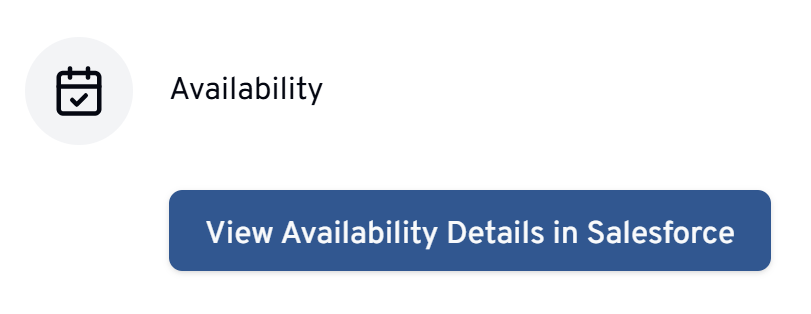
Using the Details View
- Review matched skills first
- Consider related skills for flexibility
- Note missing skills for discussion points
- Evaluate other skills for additional value
- Check availability for practical planning
Best Practices
- Consider both direct and related skills
- Pay attention to similarity percentages
- Review complete skill set for potential
- Use missing skills to plan development needs